Turn on UTM Tracking on Dynamics 365 Customer Insights
Hello Everyone,
Today i am going to show what will be added to your emails when you Turn On UTM Codes in Dynamics 365 Customer Insights.
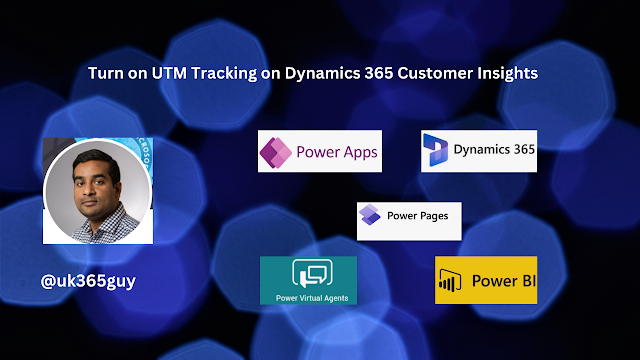
Let’s get’s started.
When you turn ON – Feature Settings.
UTM Tracking:
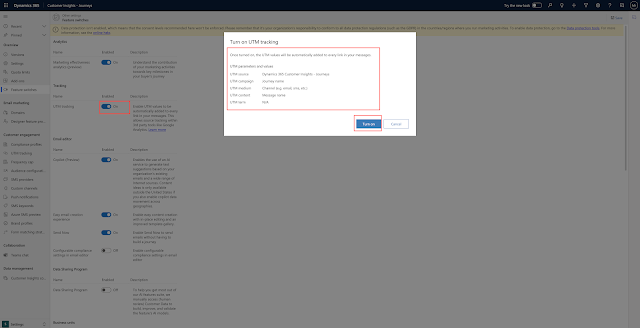
Once UTM Tracking is TURN ON:
The UTM Values will be automatically added to every link in your messages.
UTM parameters and values:
UTM Source : Dynamics 365 Customer Insights – Journeys
UTM Campaign – Journey name.
UTM Medium – Channel(e.g email, sms, etc)
UTM content: Message name.
UTM term: N/A
That’s it for today.
I hope this helps.
Malla Reddy Gurram(@UK365GUY)
#365BlogPostsin365Days
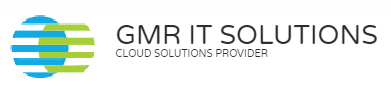
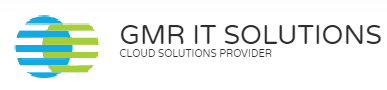
Recent Comments