{How to} Create Cloud Flows Just Describe it to design it from Power Automate
Hello Everyone,
Today I am going to show how to create a Cloud Flows Just ‘Describe it to design it’ from Power Automate.
.png)
Let’s get’s started.
Up until now you can create flows from Templates, Viso template, OR Build your own from blank
Automated cloud flows, Instant cloud flow, Scheduled cloud flow, Desktop flow.
New ” Describe it to design it”

Now click on the Describe it to design it.

Then a new window will be displayed where you can describe what you want to auomate and AI will help you make it happen.
Ask Copilot ” Send me an email reminder every week”,

Then the suggested Flow will appear on the screen( see above), and click NEXT.

Office 365 users and Office 365 Outlook connections established and click on Create Flow.

Here you go, Cloud Flow created with few simple steps with natural language description.
That’s it for today.
I hope this helps.
Malla Reddy Gurram(@UK365GUY)
#365BlogPostsin365Days
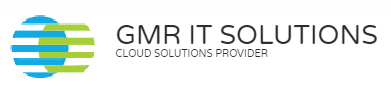
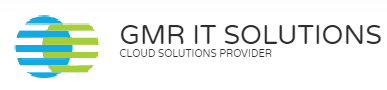
Recent Comments