{How to} Export Dynamics 3765 CE table columns along its data types
Hello Everyone,
Today I am going to show how to export the Dynamics 365 CE table columns and its data types.
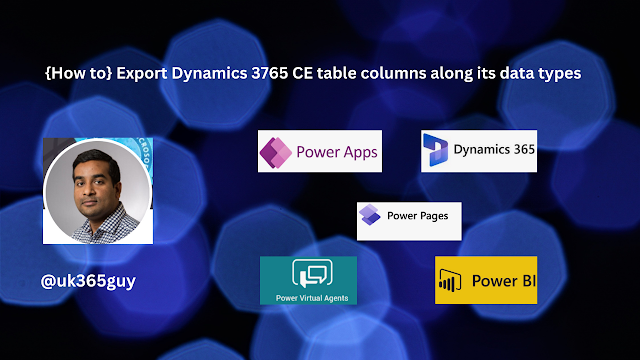.png)
Let’s get’s started.
Suppose you have a request from business to export the dynamics 365 CE data along with its data types.

How do you do that?
Certainly! To export Dynamics 365 CE table columns along with their data types, follow these stepss:
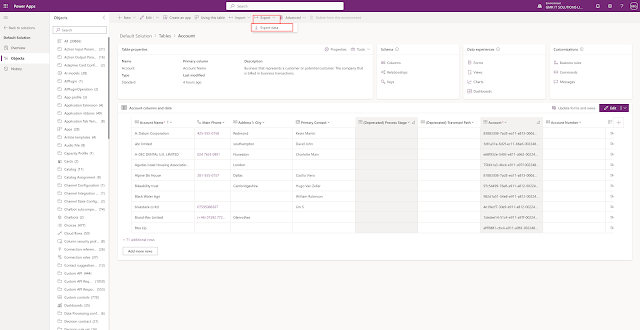
1. Open the Dynamics 365 CE Environment.
2. Navigate to the specific table you want to export.
3. Click on the Data tab.
4. From the submenu, select “Export data”.
5. Wait a few moments for the process to complete.
6. Click the link that says “Download exported data” on the left side.
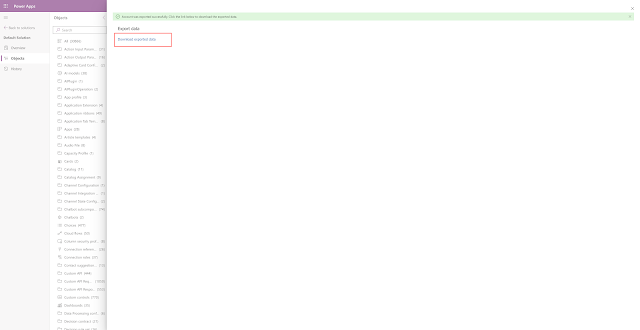
7. Extract the downloaded zip file to a folder.
8. Inside the folder, you’ll find a CSV file. Each column in the CSV corresponds to a table column, including its name and data type.
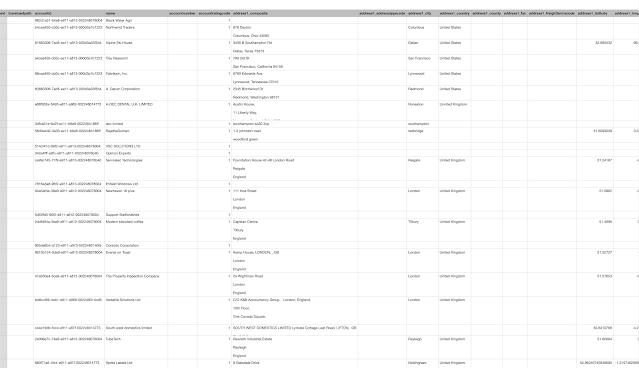
Alternatively, you can use third-party tools like XrmToolBox with free plugins(such as Metadata related ones) to achieve similar results. However, the built-in method described above is provided by Microsoft and is straightforward. Happy exporting!.
That’s it for today.
I hope this helps.
Malla Reddy Gurram(@UK365GUY)
#365BlogPostsin365Days
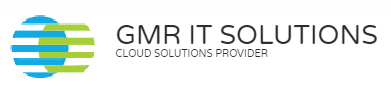
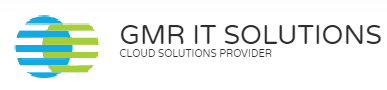
Recent Comments