{Do you know} Configure list view in the new mobile experience in Dynamics 365 Field Service
Hello Everyone,
Today I am going to share my thoughts configure list view in the new mobile experience in Dynamics 365 Field Service.
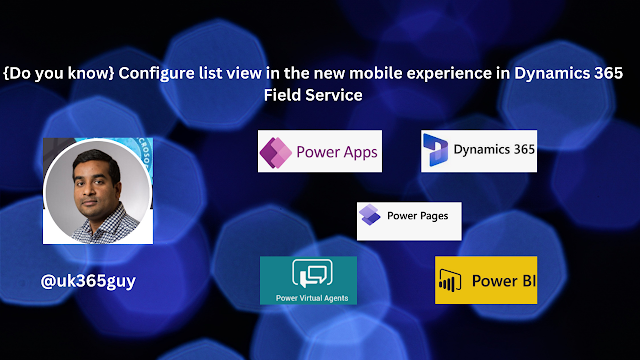.png)
Let’s get’s started.
In the new Field Service Mobile experience, you can configure list views to display relevant columns for tables such as assets, work orders, or customer accouns . Here are the details.
1. Choose Columns: Makers can select up to five columns per table to display in the mobile list view.
2. Icon Removal: The icon in the list view is removed, saving valuable mobile screen space.
3. Performance Improvements: The new list view offers smoother scrolling and better performance with in-built lazy load.
That’s it for today.
I hope this helps.
Malla Reddy Gurram(@UK365GUY)
#365blogpostsin365days
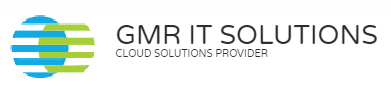
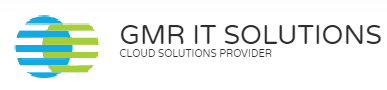
Recent Comments