{How to} enable case forecasting(Preview) in Dynamics 365 Customer Service
Hello Everyone,
Today I am going to share how to enable case forecasting in Dynamics 365 Customer Service.
.png)
Let’s get’s started.
Login into Dynamics 365 and choose Customer Service admin center App.

Case forecasting(preview)
Manage configuration for case forecasting. At least 2 weeks of historical case records are required to generate a forecast.
Enable case forecasting = ON.
Basic forecasting configuration:
Forecasting schedule: Select which day in a month to trigger the refresh. The changes to this setting will take effect starting from the next calendar month in your selected time zone.
You can set the refresh for every week.
Time zone for daily forecasting:
Select the time zone to use for daily forecasting. The changes to this settings will take effect starting from next scheduled refresh.
Historical data start date is optional and you can set if you want one.
Seasonality: The AI model can automatically detect regular holidays and events from historical data. if you have holidays or events scheduled on different dates from the past, you can schedule it in Holiday Calendar and use it to guide the AI model when generating forecasting. The changes to this setting will take effect starting from next scheduled refresh.
Turn on Use scheduled from Hoilday Calendar.
That’s it for today.
I hope this helps.
Malla Reddy Gurram(@UK365GUY)
#365BlogPostsin365Days
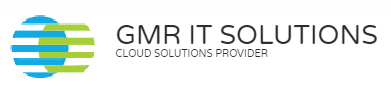
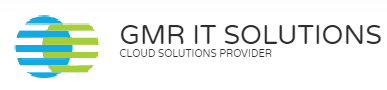
Recent Comments