{Do you know} Create mulitple cases from email sent to multiple mailboxes in Dynamics 365 Omnichannel
Hello Everyone,
Today I am going to share my thoughts on create multiple cases from email sent to multple mailboxes in Dynamics 365 Omnichannel.
.png)
Let’s get’s started.
Normally when an email is received to a dedicated mailbox then with the help of routing rules we can create case on Dynamics 365 Customer Service.
So creating corresponding cases for all mailboxes to which an email is sent helps agents have full visibility into customer issues.
The appropriate team gets the full context and can independently respond to customer issues, without having to tranfer the case to the relevant queue.
This avoids a first response to customers, improves average case handling time, and avoids service agreement violations.
Here are the key capabilities of this feature:
1. Email sent to mulitple queue-enabled mailboxes (irrespective of To, CC, Bcc) gets converted into mulitple cases (one case corresponding to each queue enabled mailbox).
2. Email gets associated to each case and is shown on the case timeline.
3. Agents belonging to any of the queues (to which the email was sent) can respond to the customer independently from any case using the case timeline.
4. Any reply from the customer to the orginial email gets associated to the case created in response to the original email, instead of creating a new case.
5. If a customer replies to the original email while adding a new queue-enabled mailbox, a case gets created for the new mailbox and the replied email gets associated with the new case in addition to the existing cases.
That’s it for today.
I hope this helps.
Malla Reddy Gurram(@UK365GUY)
#365blogpostsin365days
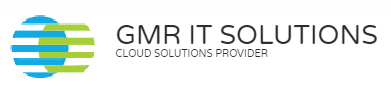
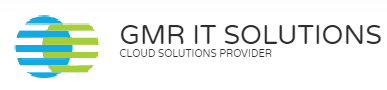
Recent Comments